Pending Updates/All (Windows)
The Pending Updates/All tab displays a list of all computers which have the Cloud Agent and all supported applications currently installed on the target computers.
To display online or all computers, click 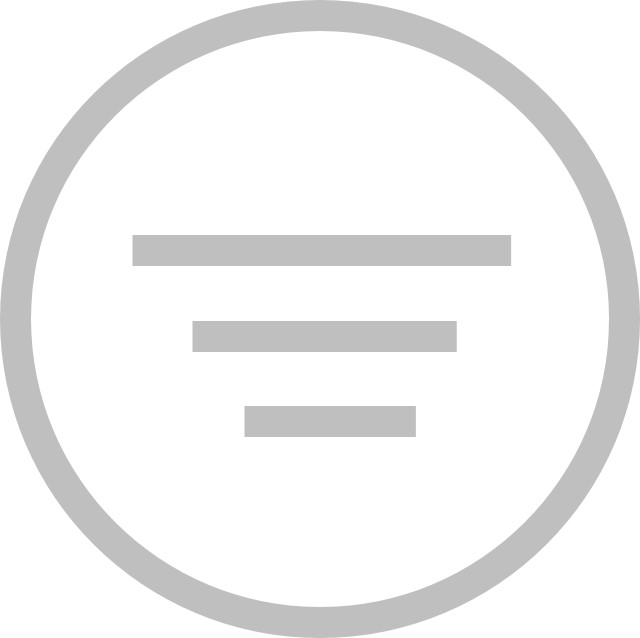 then select Online Only > All or Outdated Only.
then select Online Only > All or Outdated Only.
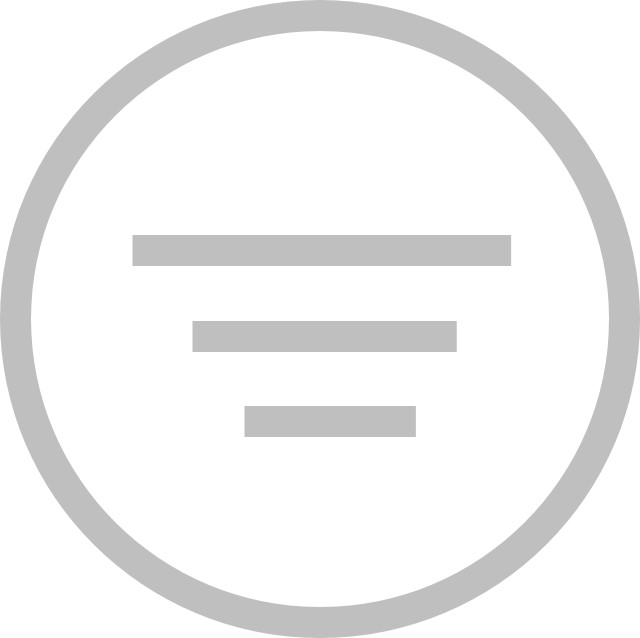 then select Online Only > All or Outdated Only.
then select Online Only > All or Outdated Only. To display the list of applications in groups or ungrouped, click the Grouped by Application button (under Grid Options).
To hide unused apps, click Hide Unused Apps (under Grid Options).
 | Computers that are undergoing maintenance will display the  icon. icon. |
The following information is displayed:
• Computer – Displays the computer name.
• Policy – Displays the current policy for the computer.
• Group – Displays the group to which the computer belongs. By default, the computer is assigned to the Default group.
• Tags – Displays all tags assigned to the computer.
• Applications – Displays the list of applications. There are two ways to view the applications:
Grouped View
By default, pre-defined apps are grouped and displayed by categories along with the total number of apps for each category.
> Custom Apps – This column will only display when custom apps have been created.
> Custom Scripts – This column will only display when custom scripts have been created.
> Web Browsers
> Messaging
> Media
> Runtimes
> Imaging
> Documents
> Utilities
> Compression
> Developer Tools
> Online Storage
> Other
> Web Conferencing
> Security
> Older Versions
Under Grouped view, each cell displays the number of installed/outdated apps under each category.
For example, there are 3 apps under Web Browsers. The cell will display ‘3 installed’ when all the web browser apps are up-to-date. If a category has both installed and outdated apps, the cell will display only the number of the outdated apps.
You can update the outdated apps by clicking on the cell containing the outdated apps and then clicking Update on the top right.
To view the apps for a particular category, click the app category. The apps for the selected category will be displayed as well as installed/outdated/failed update status and other information (where applicable) for each app. To return to the previous view, click the X on the category filter.
For example: Click Custom Scripts to view all the custom scripts and the status for each custom script. Click 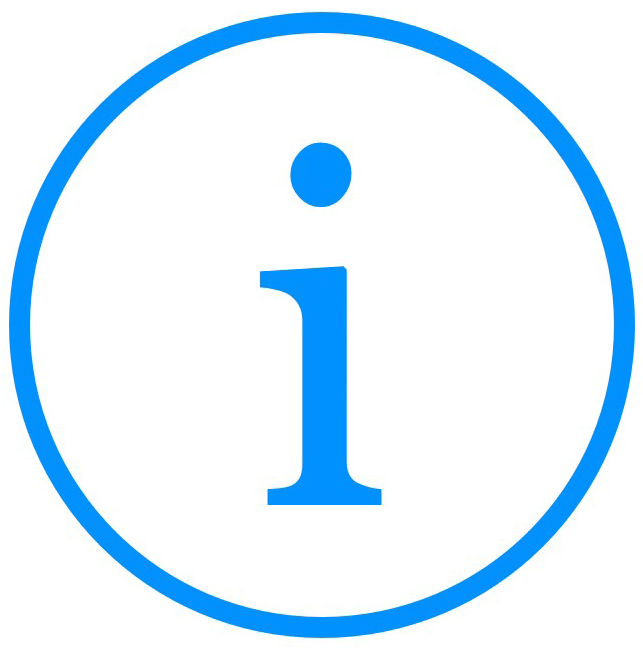 to view the logs.
to view the logs.
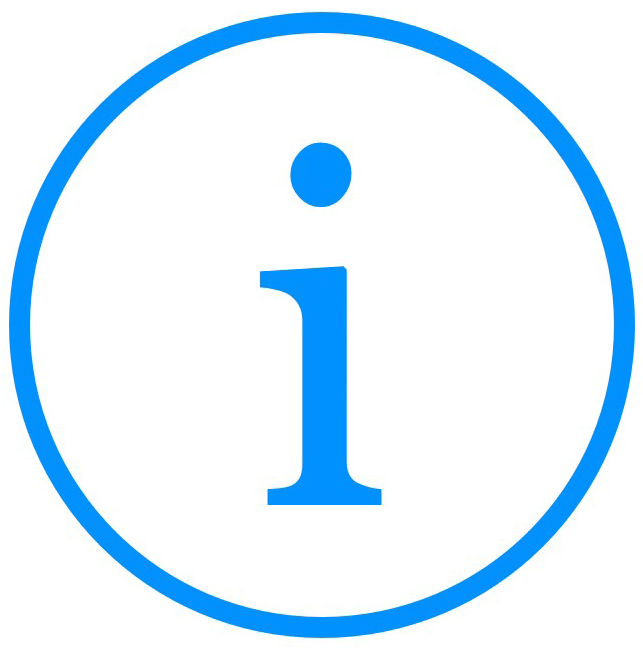 to view the logs.
to view the logs.Ungrouped View
The grid displays each app in a column, the category each app belongs to, the app version that is installed on the computer, and app failed update status for each computer.
Outdated app versions are displayed in orange text. Failed app updates are displayed with an orange cell background.
Action Toolbar
The Action Toolbar provides quick access to important actions for apps and computers. Administrators can perform certain actions directly from the toolbar.
Action Toolbar for Computers
To view the Action Toolbar for a computer, click on the computer name.
Actions
• Outdated Applications – Displays the number of outdated apps installed on the computer. Click Update All to update all the outdated apps.
• Computer Actions – Click Remote to allow RDP or VNC on the selected computer, Shutdown the computer, or Restart the computer.
• Deep Freeze Actions – Select to reboot the computer in Frozen or Thawed state.
When selecting to reboot the computer in Thawed state, you have the option to Thaw Computer(s) for Next X Restarts and assign the number of restarts (up to a maximum of 99 restarts).
For example, when you assign ’3’ as the number of restarts, the computer will remain in a Thawed state after rebooting the next 3 times.
You also have the option to Lock Keyboard and Mouse after rebooting the computer.
• Windows Updates – Click Patch Scan to perform a scan of Windows Updates installed or outstanding on the computer.
• Tag Computer – Displays the tags assigned to the computer, or assign new tags if desired.
• Remove Agent – Click Remove Agent to remove the Cloud Agent and all services from the target computer. When the Cloud Agent is removed, you will need to re-install it on the computer to see the computer on the console.
• Delete Computer – This option is only available for offline computers. Click to delete a computer. This option will only delete the computer from the console but not uninstall the Cloud Agent from the computer.
If Cloud Agent is still installed, the computer will report back again when it comes online.
You can perform actions for multiple computers by clicking on 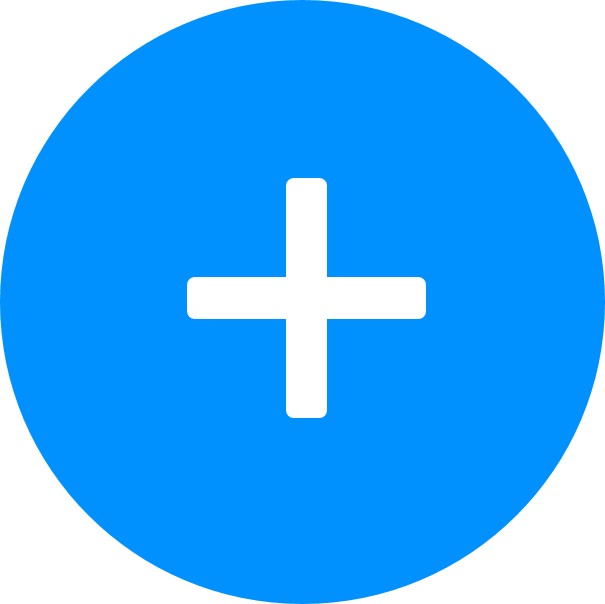 beside the computer name in the Action Toolbar. Select the computers from the drop-down list and click Select Computers, or click Select All Computers to select all the computers. Only online computers will be reflected in the Action Toolbar.
beside the computer name in the Action Toolbar. Select the computers from the drop-down list and click Select Computers, or click Select All Computers to select all the computers. Only online computers will be reflected in the Action Toolbar.
Action Toolbar for Apps
To view the Action Toolbar for an app, click on the app name.
When an app is up-to-date, the Action Toolbar displays the category that the app belongs to, as well as the current version of the app.
When an app has outdated versions installed on any computer, the Action Toolbar displays the number of computers that have the outdated app version installed. The Action Toolbar also displays the total number of computers that have the app installed (outdated and up-to-date), and the percentage of the up-to-date installation.
Actions
• Update All – Click Update All to update the app on the machines that have the outdated app version installed.
This option will only update the app on computers that already have the app installed and will not install the app on the computers.
• Install All – Click Install All to install the app on computers that do not have the app installed.
This option will not update any outdated versions that have been installed on the computers.
• Uninstall All – Click Uninstall to remove the app from all the computers.
This option will uninstall all versions of the app, including the outdated version, from the computer.
The Action Toolbar for custom apps displays the category that the app belongs to, as well as the current version of the app. Click Delete to delete the custom app, or click View Details to display the following information for each custom app:
• URL
• OS Architecture
• Install Command Line
• Uninstall Command Line
• Restart
• Install Timeout
Action Toolbar for Failed Updates (Windows Only)
To view the Action Toolbar for failed updates, click on the cell of the app with the Failed status. The Action Toolbar will display the reason for the update failure as well as options to clear or retry installing the failed updates.
Actions
• Clear Failed – Click this option to clear the failed app status on the selected computer.
• Retry – Click this option to retry updating/installing the failed app on the selected computer.
• Clear All Failed – Click this option to clear all failed app status on all computers.
• Retry All Failed – Click this option to retry updating/installing all failed apps on all computers.
Action Toolbar for Scripts
To view the Action Toolbar for script, click on the script name.
The Action Toolbar for custom scripts displays the category that the script belongs to.
Actions
• Delete – Click this option to delete the custom script.
• Edit Details – Click this option to edit the URL, Type, and Command Line for each custom script.
• Run All – Click this option to run the script on all computers.
Install / Uninstall / Update Apps
To install, uninstall, or update apps, click on the cell of the selected apps, and click Install, Uninstall, or Update.
Clicking Install will only install the app on computers that do not have the app installed. This option will not update any outdated versions that have been installed on the computers.
Clicking Uninstall will remove the app from all the computers. This option will delete all versions of the app, including the outdated version, from the computers.
Clicking Update will only update the app on the computers that have the outdated app version installed. This option will not install the app on the computers that do not have any previous versions of the app installed.