Deployment Packages
The Deployment Packages tab provides a list of Deployment Packages containing all the necessary components for a network-based deployment.
Deployment Packages are used to push an image on to targeted computers.
Creating Deployment Packages
To add Deployment Packages:
1. Click 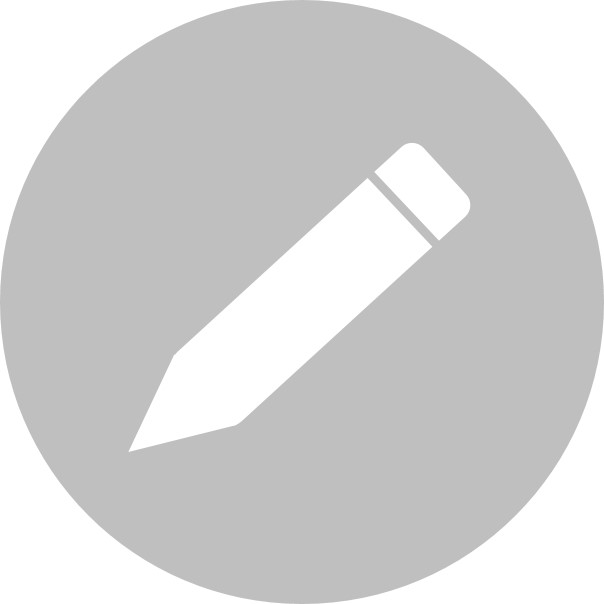 .
.
2. Assign a Package Name.
3. Select the Imaging Server, Image Name, and Install Settings.
4. Select the Driver Group.
5. Select to Specify Product Key, Use Evaluation Product Key or Use OEM Product Key from Firmware.
6. Configure pre-imaging tasks – Select the App Preset with the scripts you would like to run before Imaging, or create an App Preset by clicking Manage App Preset.
7. Configure post-imaging tasks – Select the App Preset you would like to install after Imaging is completed.
8. Windows Updates – Selecting this option will install all pending Windows Updates after the imaging task is completed.
9. Click Save.
Editing Deployment Packages
To edit Deployment Packages, click 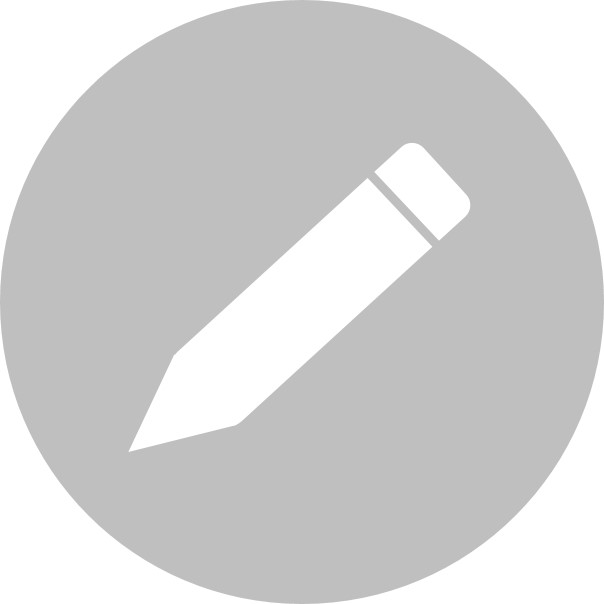 and click on the name of the Deployment Package you want to edit. Click Save after changes have been made.
and click on the name of the Deployment Package you want to edit. Click Save after changes have been made.
Deleting Deployment Packages
To delete Deployment Packages, click 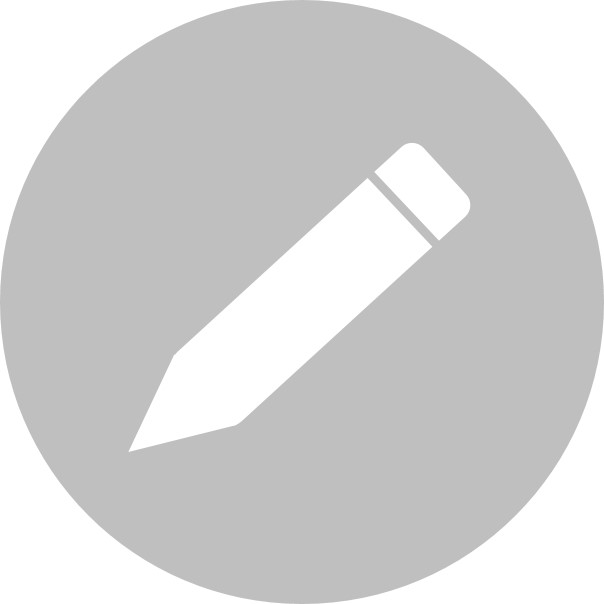 . Hover your mouse on the name of the Deployment Package you want to delete and click the delete icon.
. Hover your mouse on the name of the Deployment Package you want to delete and click the delete icon.