Action Toolbar
Action Toolbar for Computers
To view the Action Toolbar for a computer, click on the computer name.
Actions
• Computer Actions – Click Remote to allow RDP or VNC on the selected computer, Shutdown the computer, or Restart the computer.
• Tag Computer – Displays the tags assigned to the computer, or assign new tags if desired.
• View Installed Applications – Click to view applications installed on the computer.
• Computer Details – Click View Details to view computer details.
• Refresh Computer Details – Click Refresh Details to refresh inventory details.
• Get Microsoft System Information (Msinfo32.exe) – Click Get Microsoft System Information of the selected computer. After the Msinfo has been obtained, click Click Here to download the .zip file and save it locally.
• Remove Agent – Click Remove Agent to remove the Cloud Agent and all services from the target computer. When the Cloud Agent is removed, you will need to re-install it on the computer to see the computer on the console.
You can perform actions for multiple computers by clicking on 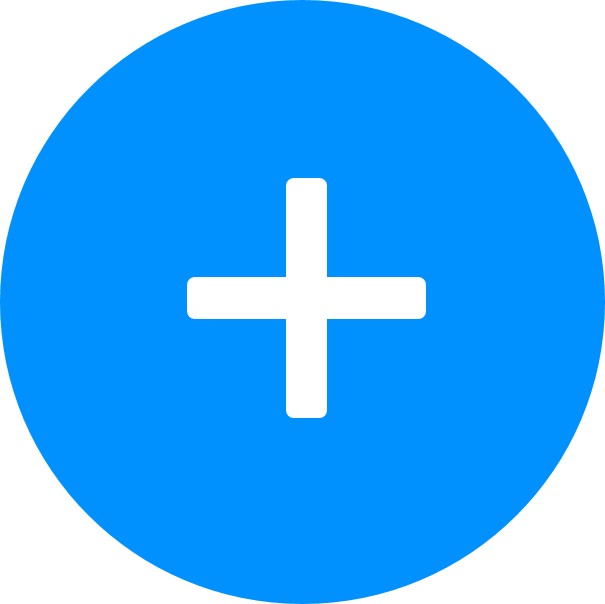 beside the computer name in the Action Toolbar. Select the computers from the drop-down list and click Select Computers, or click Select All Computers to select all the computers. Only online computers will be reflected in the Action Toolbar.
beside the computer name in the Action Toolbar. Select the computers from the drop-down list and click Select Computers, or click Select All Computers to select all the computers. Only online computers will be reflected in the Action Toolbar.