All/Active/Closed
The All/Active/Closed tab displays a list of all tickets that have been submitted through the computer and console. Refer to New Tickets for details on submitting tickets.
Perform a search by entering a parameter in the search field or clicking the View Search and Filter slider. When View Search and Filter is enabled, you can click on the filter icon on each column to filter the list, right click on the header of each column to sort, or enter a parameter in the Search field of each column to search a particular column.
Click 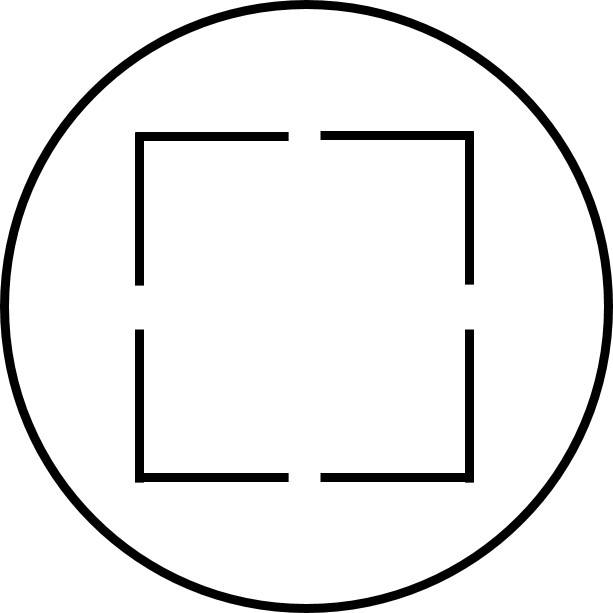 at the top right to view the full screen. To exit full screen view, click
at the top right to view the full screen. To exit full screen view, click 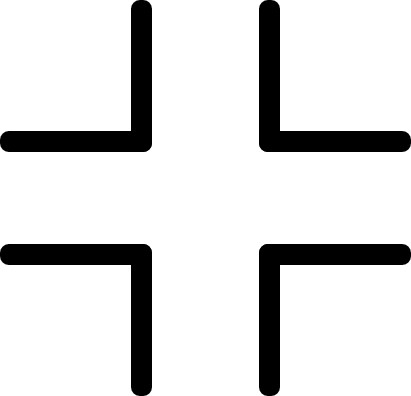 .
.
To display tickets, click 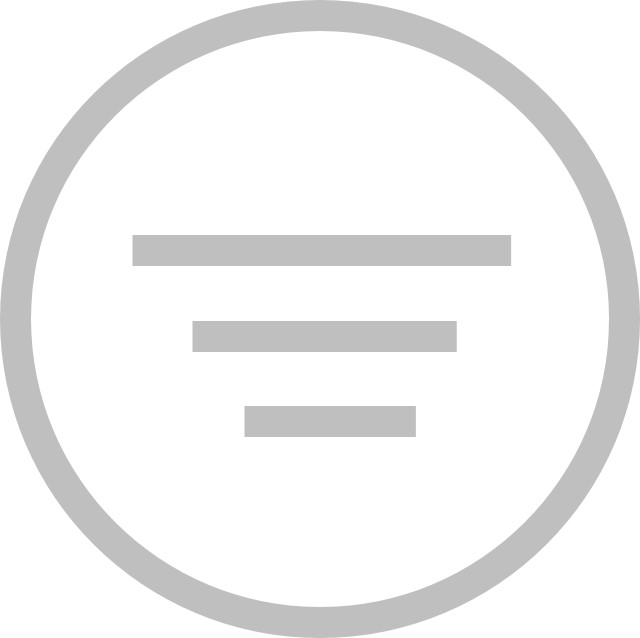 and select All, Active, or Closed.
and select All, Active, or Closed.
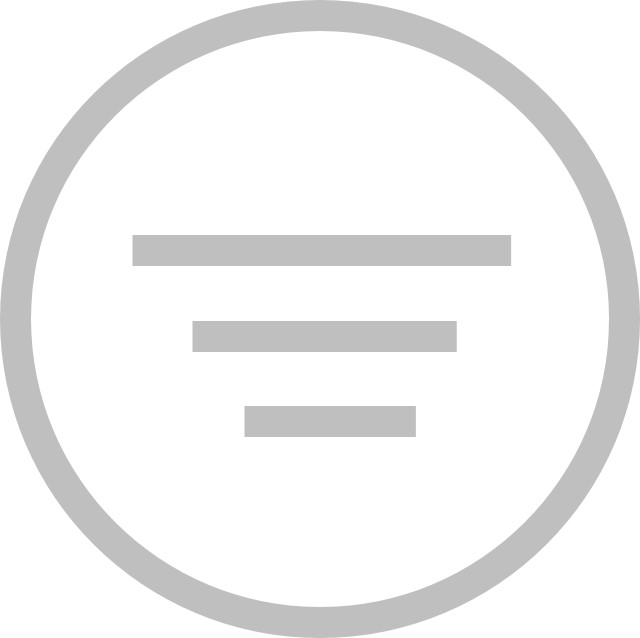 and select All, Active, or Closed.
and select All, Active, or Closed. The following information is displayed:
• Computer
• Groups
• Tags
• Ticket ID
• Ticket Status
• Owner
• Assigned To
• Username (Windows)
• User Email
• Description – Click 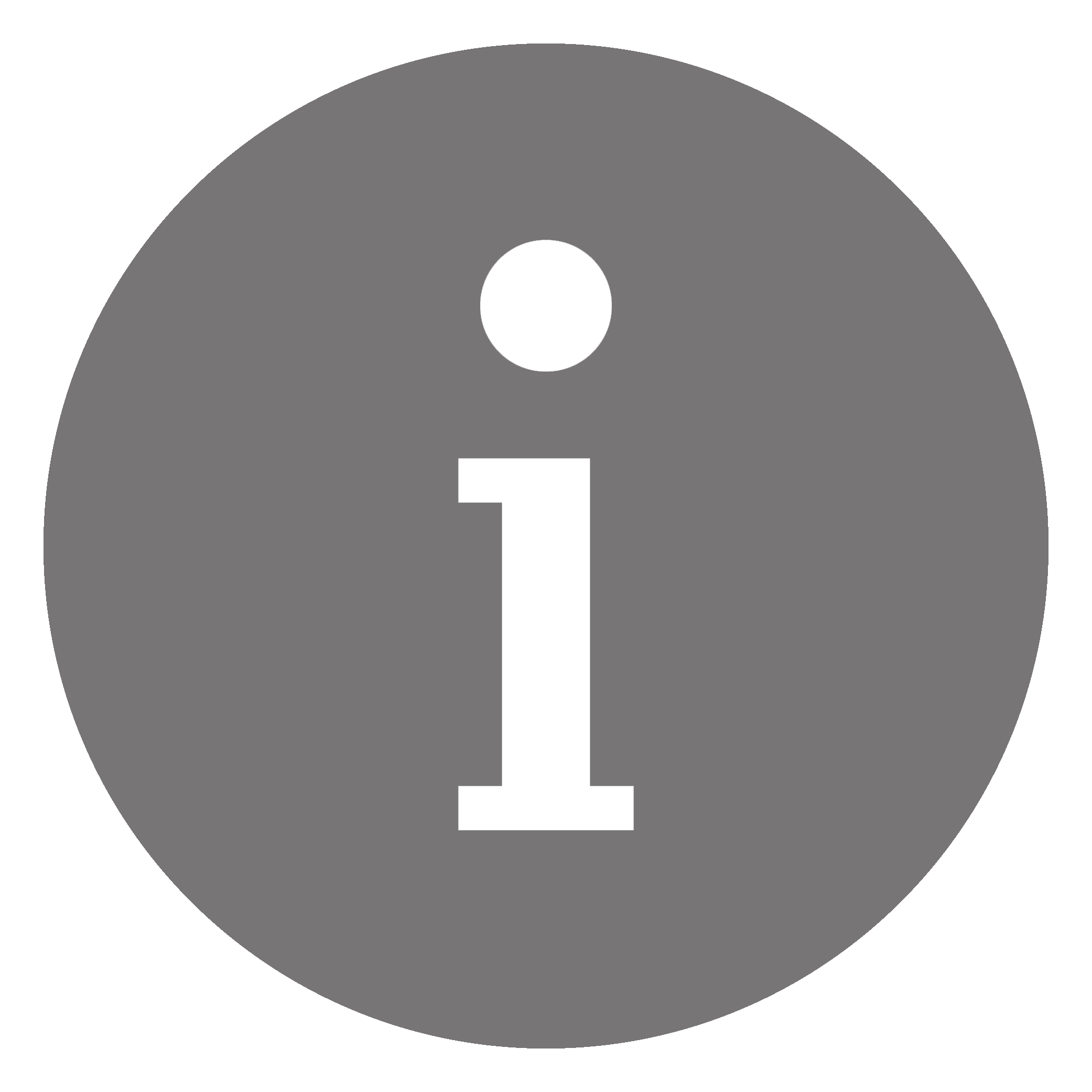 or
or 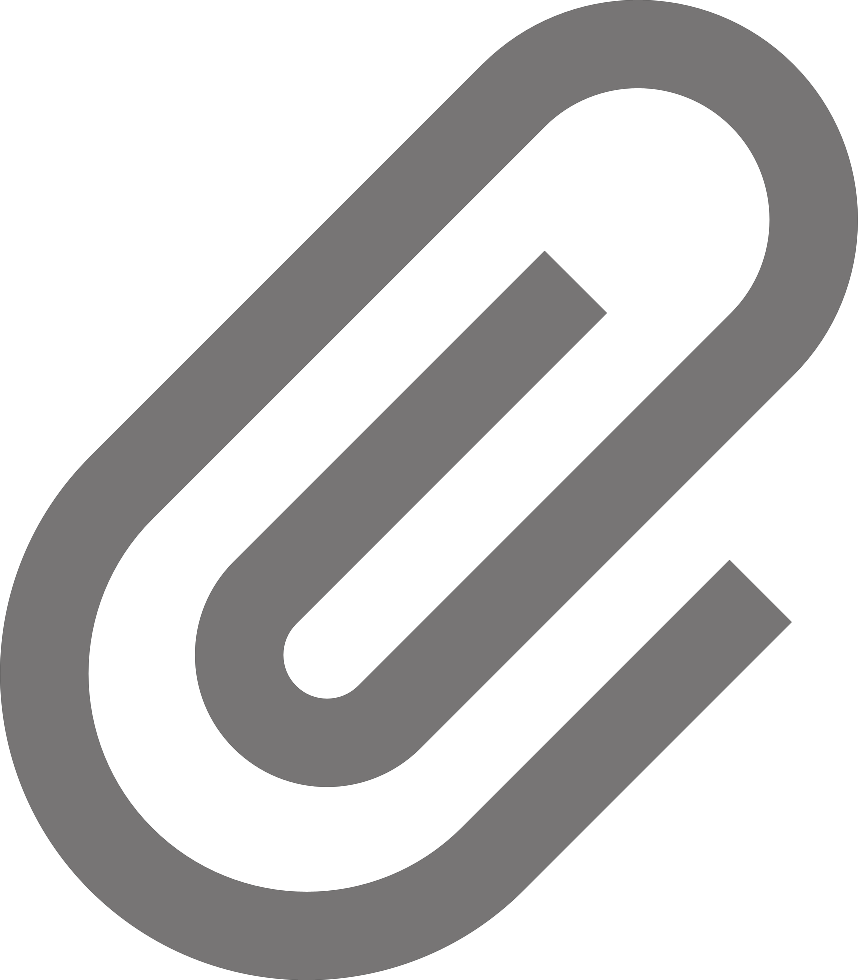 to view the full description and attached files (if there are any). To download the attached files, click
to view the full description and attached files (if there are any). To download the attached files, click 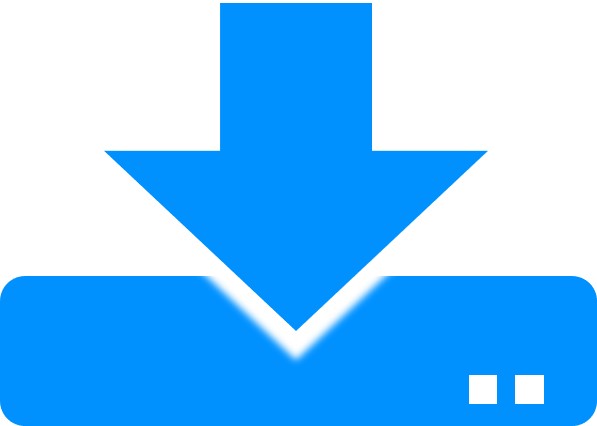 .
.
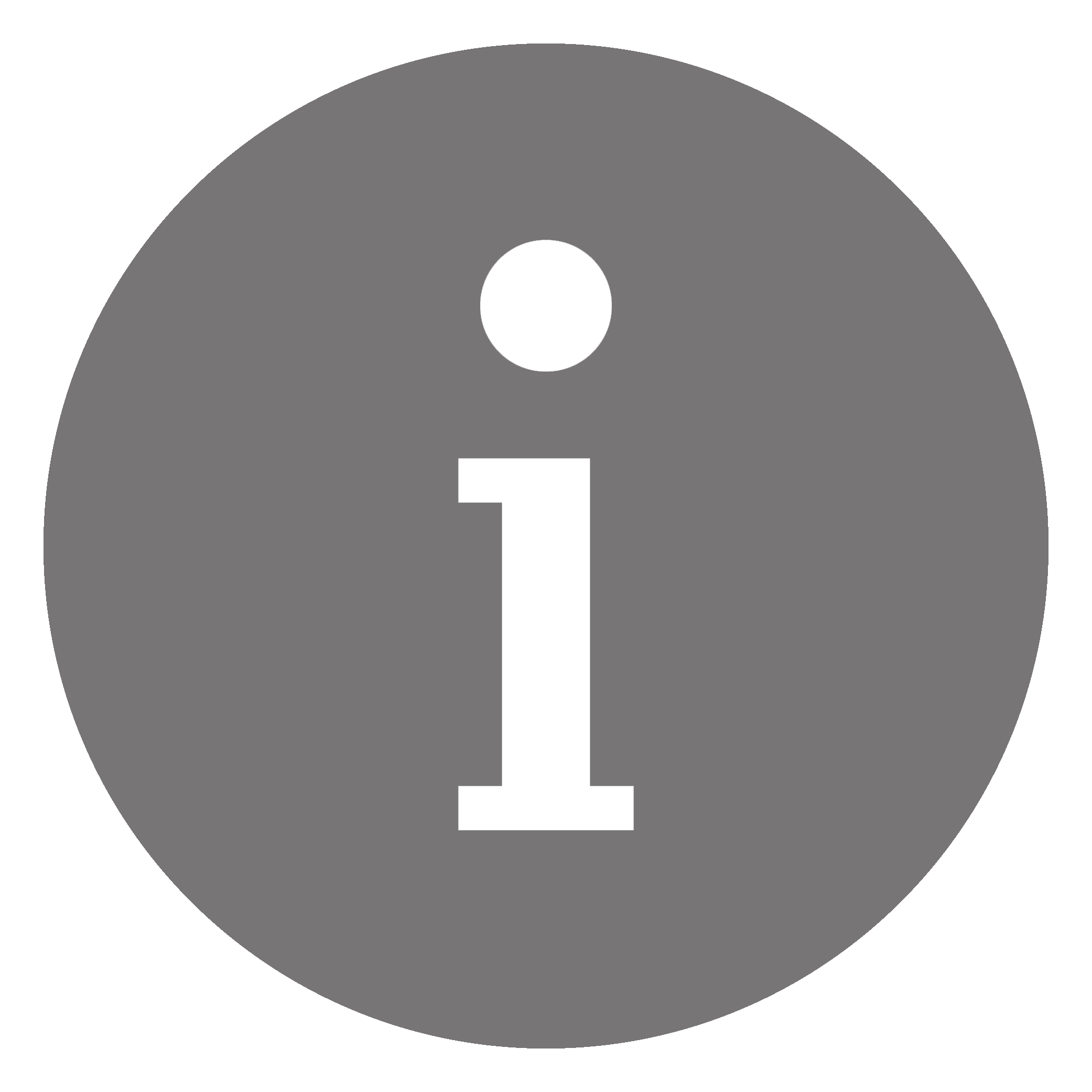 or
or 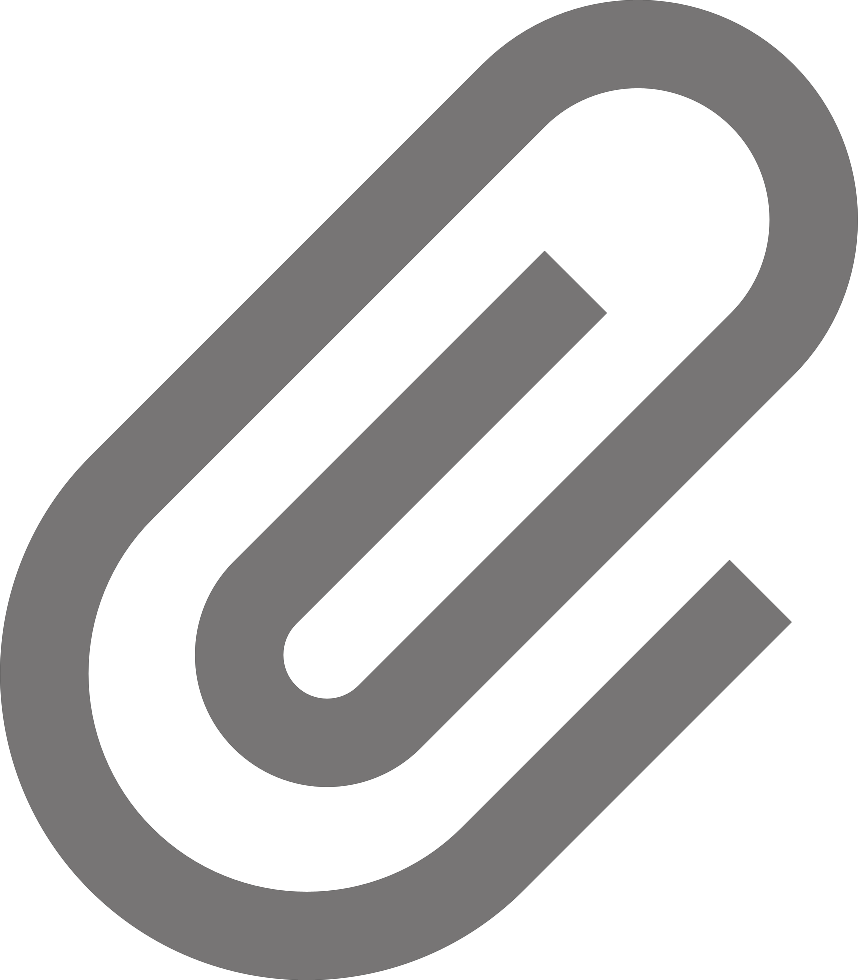 to view the full description and attached files (if there are any). To download the attached files, click
to view the full description and attached files (if there are any). To download the attached files, click 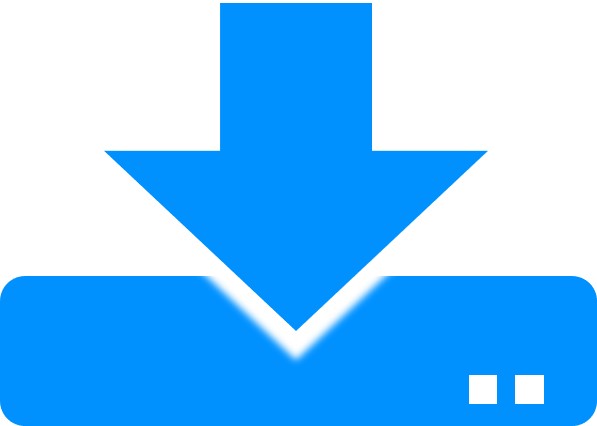 .
.• Notes – Click 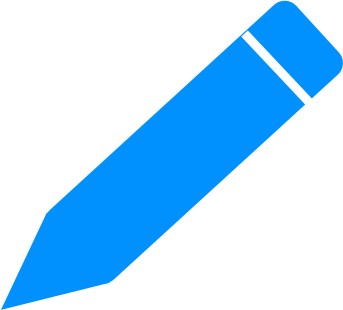 to view and edit notes.
to view and edit notes.
• Date Added
• Last Modified On
• Last Modified By
Action Toolbar
Action Toolbar for Computers
Click on the computer name to view the Action Toolbar where you can perform the following actions.
• Computer Actions – Click Remote to allow RDP or VNC on the selected computer, Shutdown the computer, or Restart the computer.
• Ticket Actions – This option allows you to change the ticket status of the selected computer.
You can perform actions for multiple computers by clicking on 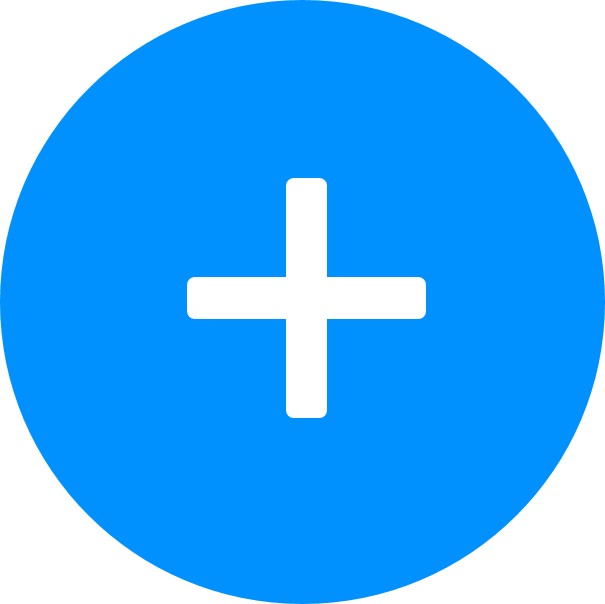 beside the computer name in the Action Toolbar. Select the computers from the drop-down list and click Select Computers, or click Select All Computers to select all the computers. Only online computers will be reflected in the Action Toolbar.
beside the computer name in the Action Toolbar. Select the computers from the drop-down list and click Select Computers, or click Select All Computers to select all the computers. Only online computers will be reflected in the Action Toolbar.