Configuring Cloud Sync
The following configuration options are available:
Login Settings
Select the following settings:
• User must provide an email address with the following domain(s) – specify the domains separated by a comma. For example, you can specify @yourcompany.com where [yourcompany.com] is the domain for your organization.
• Preferred cloud drives – select one of the following cloud drive service providers:
> Google Drive
> Dropbox
> Microsoft OneDrive
Drive Settings
• Folder Name – select one of the following options:
> User Email – the email of the user will be the name of the folder.
> Custom – specify a custom name. For example, you can specify Cloud Sync.
• Reserve Drive Size – specify the cache size for temporarily saved files. Select from 1 to 50 GB.
 | Cloud Sync will appear as [Cloud Sync Name] or [user]@[domain.com] under Favorites (for Windows 7 or higher). Users can drag and drop files from any location on the computer to Favorites > [Cloud Sync Name]. |
Status of Files on Cloud Sync
The following icons represent the status of files on Cloud Sync:
When a file is shown on Google Drive or Dropbox, the following icon is displayed:

When a file is modified, but not synced to the cloud (Google Drive or Dropbox), the following icon is displayed: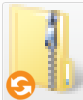
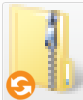
When a file is synced to the cloud (Google Drive or Dropbox), the following icon is displayed:
